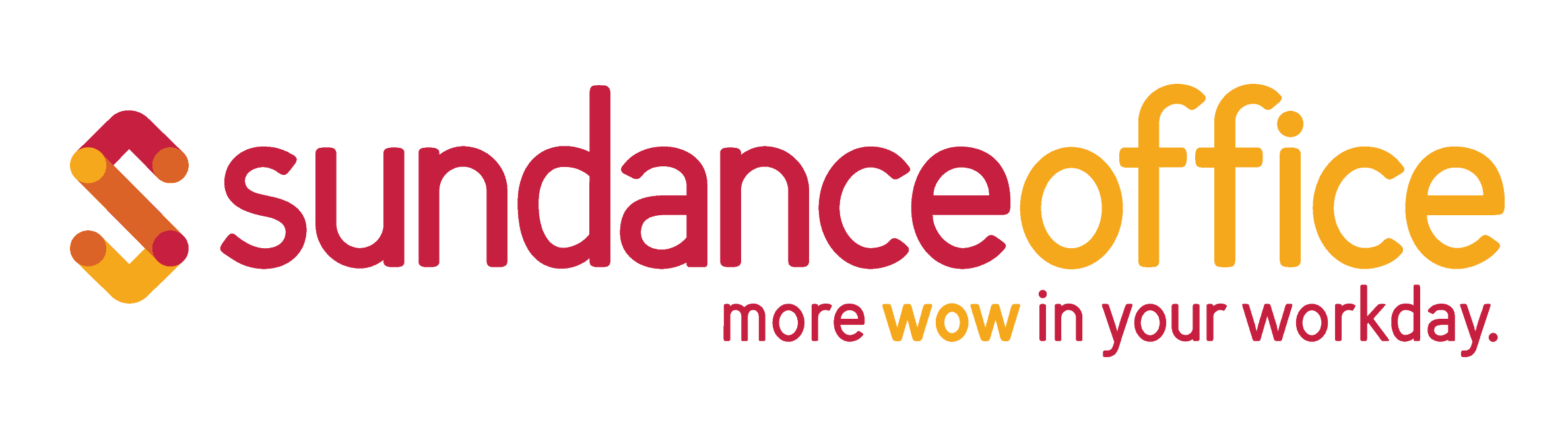Printer problems are a common issue in the workplace. Machine on the fritz, with no tech savvy employees able to whack it back into service? Worry not, Sundance is here to support you. Printer repair is an essential service to keep your device maintained and running properly. Our technology experts are always ready to help you find and resolve the problem.
In this blog, we’ll explore a few common repairable printer issues.
Ghosting – Images from previous prints are faintly visible on new pages
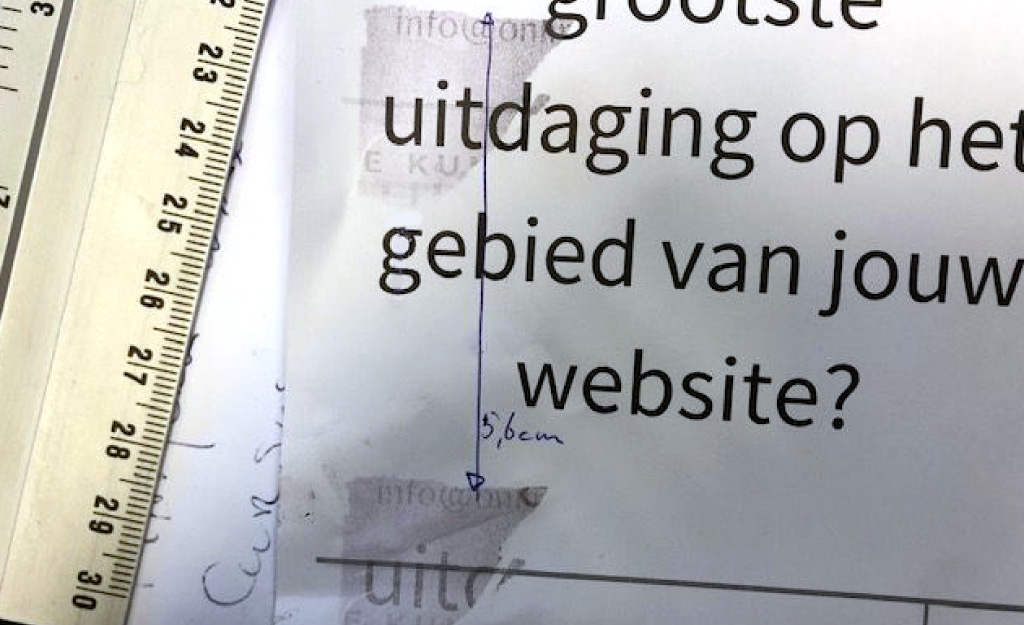
Cause:
Wrong paper type or malfunctioning imaging drum unit/fuser unit
Solution:
First, make sure you’re using the correct paper type for your printer. Laser printers need specially designed laser paper. You can also adjust your printer settings to match the thickness or coating of your paper.
The next most likely culprit is a malfunctioning imaging drum unit or fuser unit. To determine which unit may be the problem, measure how close the ghosted images are to each other.
2cm-3cm apart: You likely have a drum unit issue.
Your drum unit may have reached the end of its lifespan or is otherwise faulty. Contact us for a replacement.
4cm-5cm apart: You likely have a fuser unit issue.
The fuser unit may either be running too hot or malfunctioning. Try adjusting the temperature settings on your machine. If this doesn’t help, contact us for a replacement fuser.
Lines on Page – Prints have missing lines of ink across the page

Cause:
Incorrectly removed seals or dirty cartridges/drums
Solution:
First, make sure all protective seals were correctly removed. Failing to do so can cause damage to your device.
Next, open your printer settings and run the cartridge/print head (drum/fuser for a laser printer) cleaning process. You may need to repeat this step several times.
If the automatic cleaner doesn’t work, remove the cartridges and carefully clean the nozzles and print heads with a damp cloth. Clean toner drums with compressed air.
Faded Colors – Prints look faint or dull
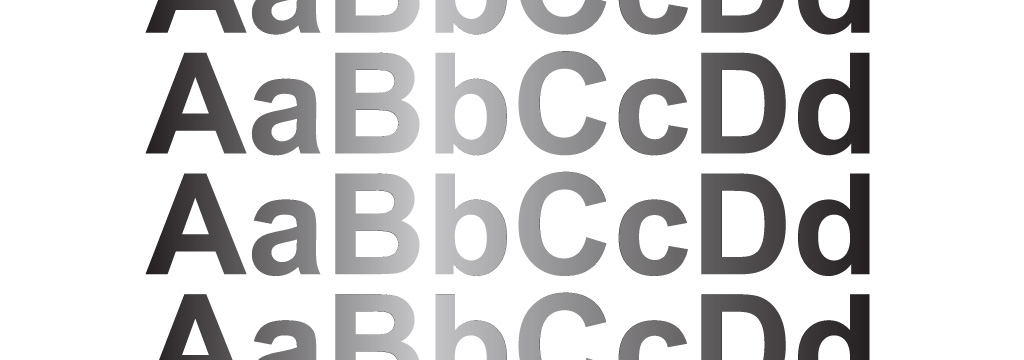
Cause:
Low ink and toner levels, incorrect settings, or dirty print heads
Solution:
The first, obvious, answer is that your ink and toner may be low! Check their levels to see if they need to be replaced.
Another possibility is incorrect printer settings. If you’ve recently changed your settings, or your printer is new and has never printed bold colors, you may have an economy mode enabled. These settings tells your device to print with a low ink/toner density, causing faint prints. Disable this setting or raise the density.
Paper Jams – Paper stuck in the device

Cause:
Incompatible paper, paper inserted incorrectly, or damaged hardware
Solution:
⚠️ Turn your printer off and unplug it from the power source. It can be dangerous to work on a printer while it’s on.
Remove all paper from the tray. If you see a jam, carefully pull each sheet out one at a time. Use both hands and pull at an angle, being careful not to rip the paper. If you do not see the jam, it may be under the print head holder. Carefully slide it to the far side to make space to remove the paper.
Paper not being picked up

Cause:
Improperly loaded paper or dirty rollers
Solution:
First, make sure your paper is loaded correctly. Remove all paper from the tray, tidy the stack and reinsert. Make sure you are not filling the tray past capacity.
Open your device settings to make sure you have the appropriate paper type selected.
If paper still isn’t being picked up, remove the paper tray and carefully clean your paper rollers with a damp cloth.
If any of these steps don’t work for you, or you need help with something else, give us a call!