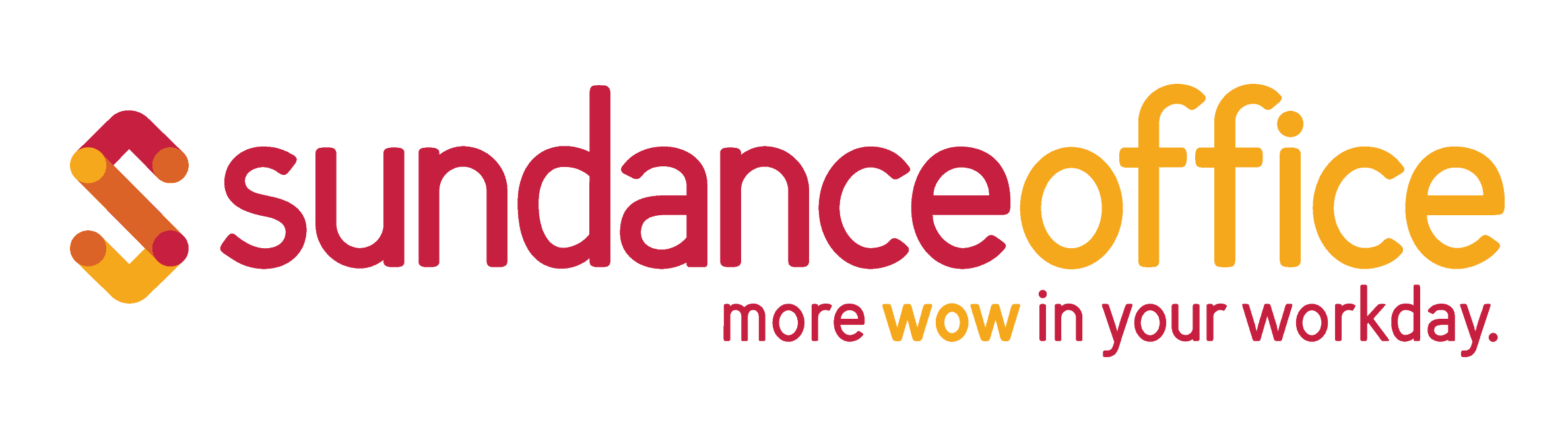In an office environment where workers spend hours at their desks, it’s essential to keep ergonomics in mind. When workers are distracted by discomfort, their productivity and work satisfaction suffer.
Follow the 4 Zone Approach to provide for your staff’s wellbeing. This approach addresses common issues relating to comfort, dividing the workstation into optimizable sections. While these are listed separately, each section impacts one another. Implement all four to practice good ergonomics.
Zone 1: Prevent Back Tension

Many factors contribute to spinal posture, including the next few zones we’ll discuss later in the blog. To start correcting posture, back and foot supports are great tools. Back support can alleviate lower back pain while providing an ideal position for the spine. Adding foot support helps employees customize their workspace to the proper height for good posture, raising or lowering their chair to keep their arms in a good position while still supporting their legs and hips.
Zone 2: Avoid Wrist Pressure

Avoiding wrist pressure is essential to prevent carpal tunnel. Forearms should be kept parallel with the top of the desk, while wrists should rest in a neutral position. Use keyboard wrests and wrist rests to optimize posture. Avoid small keyboard trays, as they restrict movement and can force users into bad postures.
Zone 3: Relieve Neck Strain

To ensure comfortable viewing, eyes should be in line with the top of monitor screens. At rest, most people tend to face forward with their eyes slightly down. Positioning the monitor within this viewing angle helps reduce neck strain from looking too far down or too high up. Use monitor arms or risers to place screens correctly.
Zone 4: Reduce Inactivity

Remaining stagnant all day is mentally draining, in addition to having negative impacts on health. Adding sit-stand options to the workstation encourages staff to move, providing for a more active and healthy work environment. Be sure to include anti-fatigue mats to reduce any foot pain that main prevent employees from choosing to stand.
Show your staff that you have their backs. Implement the solutions addressed in this blog to keep everyone happy and healthy.